
Your Garmin watch has some great fun features that you might not know about, and if you're only using it to track sleep and workouts then you're missing out. Here, we've rounded up five of the best hidden tools to experiment with this weekend.
Most of the features we've listed here are accessible regardless which Garmin device you own, and you certainly don't need the latest Forerunner 955 adorning your wrist to get more from your GPS watch.
1. Make your own watch face
Your watch is part of your everyday outfit, so why not give it a personal touch to reflect your interests and style? There are faces for almost all Garmin watches available to download through the Garmin Connect ID store, and all of them are free to try. However, if your watch has a color screen then you can also have fun creating your own.
Download Garmin Connect IQ if you don't already have it (the app is available for both iOS and Android), then make sure your watch is connected and tap the 'Face it' link at the bottom of the screen. Tap the plus icon to make a new face, then select a picture from your phone, or take a new photo to work with. Images with one main point of focus work best, and ideally try to choose something quite simple so the detail doesn't obscure the numbers and time.
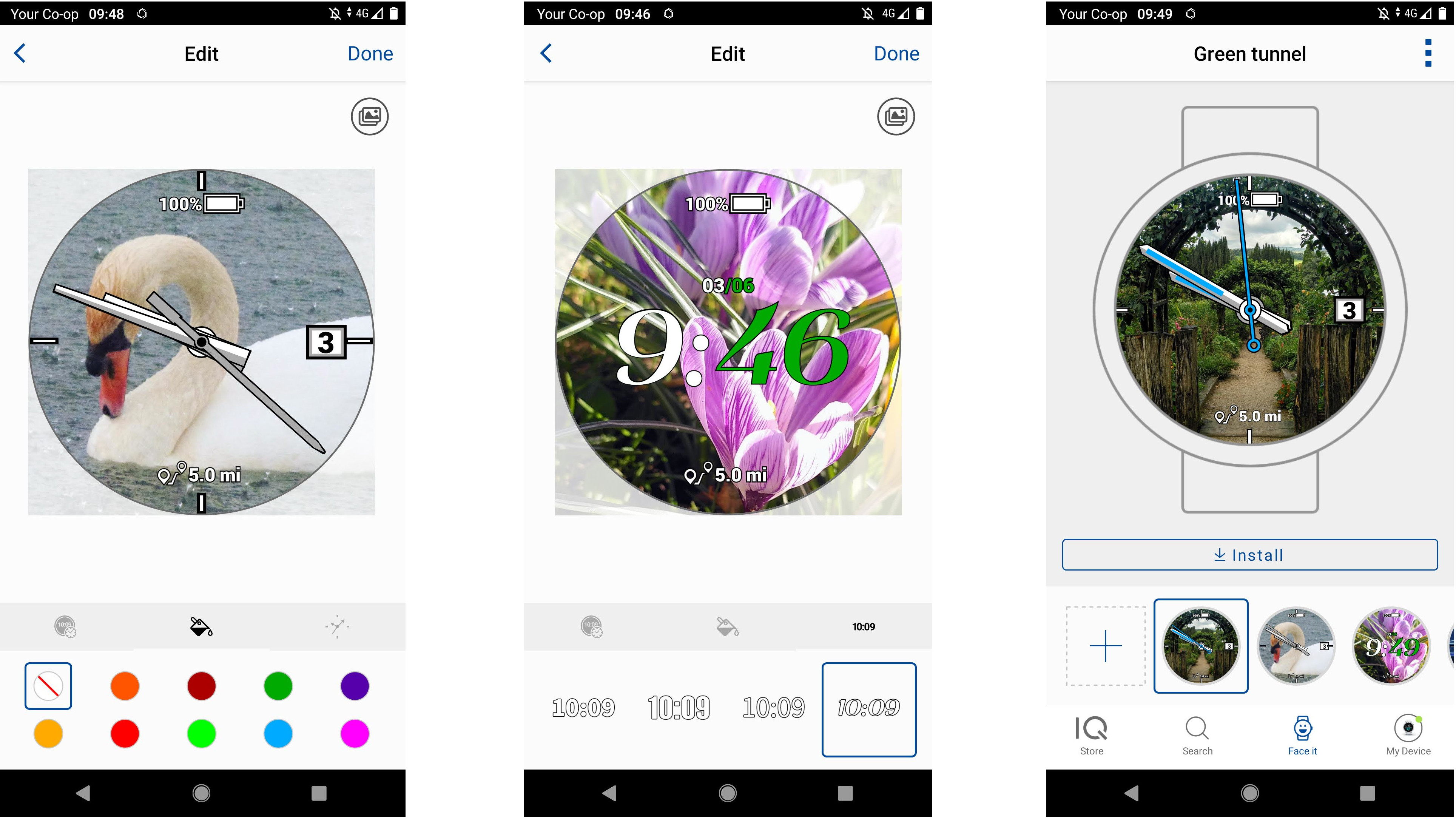
Once that's done, you can choose the face type (analog or digital), adjust the style of the hands or digits, tinker with colors, and choose which additional stats are displayed on the face (such as calories and steps).
All finished? Select 'Done', give your new face a name, then tap the 'Install' button to sync it with your watch. This process might take a long time, particularly if your watch has a high-res OLED display like the Venu 2 or Epix, but once it's complete the new face will appear automatically.
2. Plot a new route (the easy way)
You can import GPX files to your Garmin watch if you want to explore somewhere new, but if you just want to shake up your regular routine and know how far you want to run, there's an easier way.
All the latest inspiration, tips and guides to help you plan your next Advnture!
Fire up the Garmin Connect app on your phone, open the left-hand menu, select 'Training' and tap 'Courses'. Tap 'Create course', then choose an activity type (options include road cycling, mountain biking, gravel/unpaved cycling, running, trail running, and other). For the easiest way to create a new course, select 'Automatic' and then give your new route a name and choose a distance and general direction.
Tap 'Next', then select a point on the map where you want your run to start and the app will instantly work out a route for you. Don't like it? Tap the menu button at the bottom right, select 'Re-route' and choose a new bearing. When you're happy, tap 'Done', then tap the menu button at the top right and select 'Send to device'.
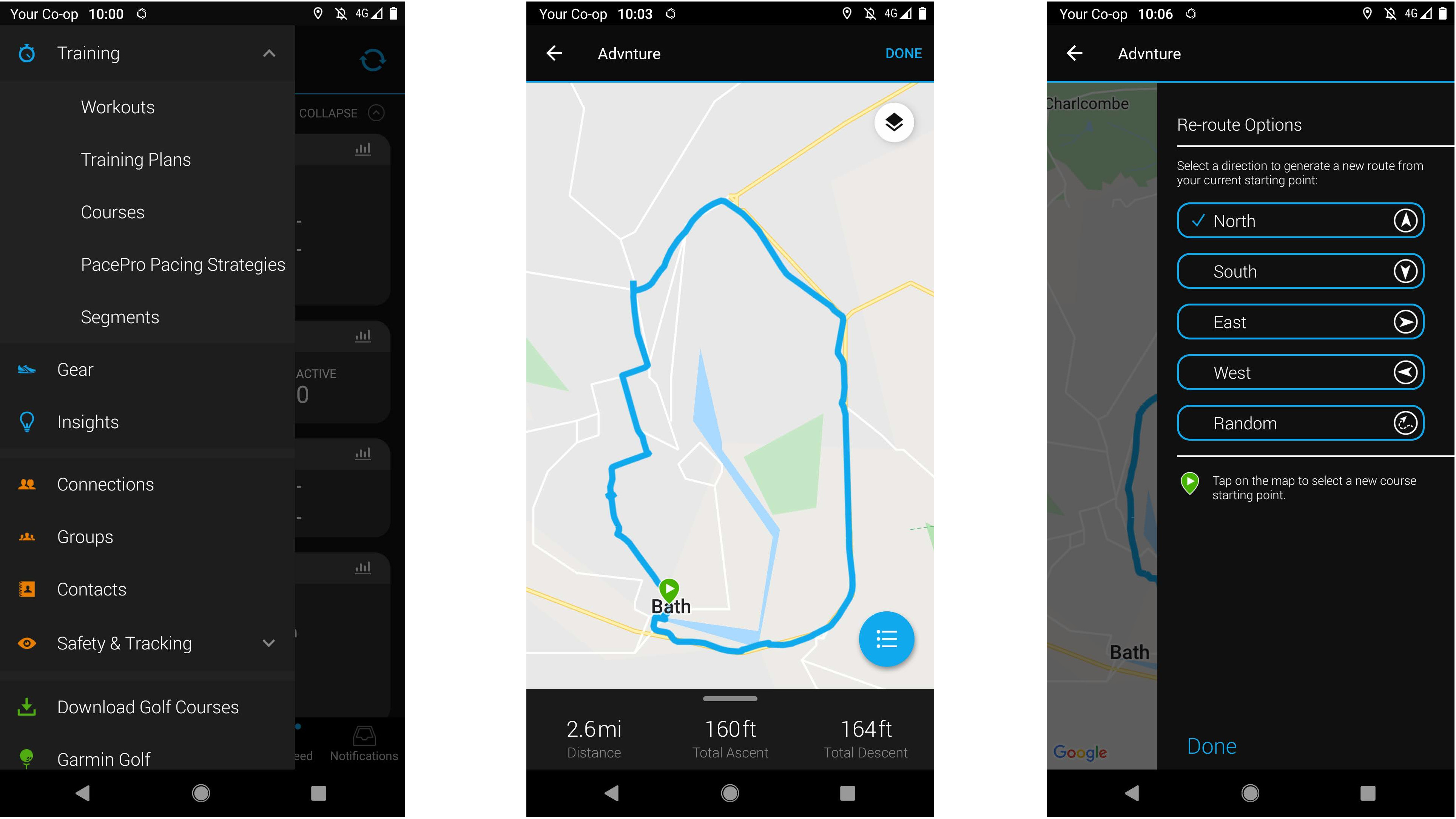
3. Take on a new challenge
Your Garmin watch will occasionally reward you with a virtual badge for achieving certain goals, but did you know just how many there are, or that there are certain ones that can only be earned at particular times?
To see how many badges you've already earned, open the Garmin Connect app, tap your profile picture, and select 'All badges'. Here you'll also see your current 'level'. As you earn badges you'll also amass points, and once you've gathered enough, you'll move up to the next level. There are five in total, and although they don't confer any special status or goodies, they can be surprisingly motivating.
Tap 'Available' to see which badges you can still earn. A few of these (such as the Star Wars themed ones) are only available to people who own a specific Garmin watch, but most are available to everyone.
Some badges are earned through time-limited challenges, such as running a certain distance during the week or month. You'll need to sign up for the challenge before you can earn them, so tap the badge you want and select 'Challenge details'.
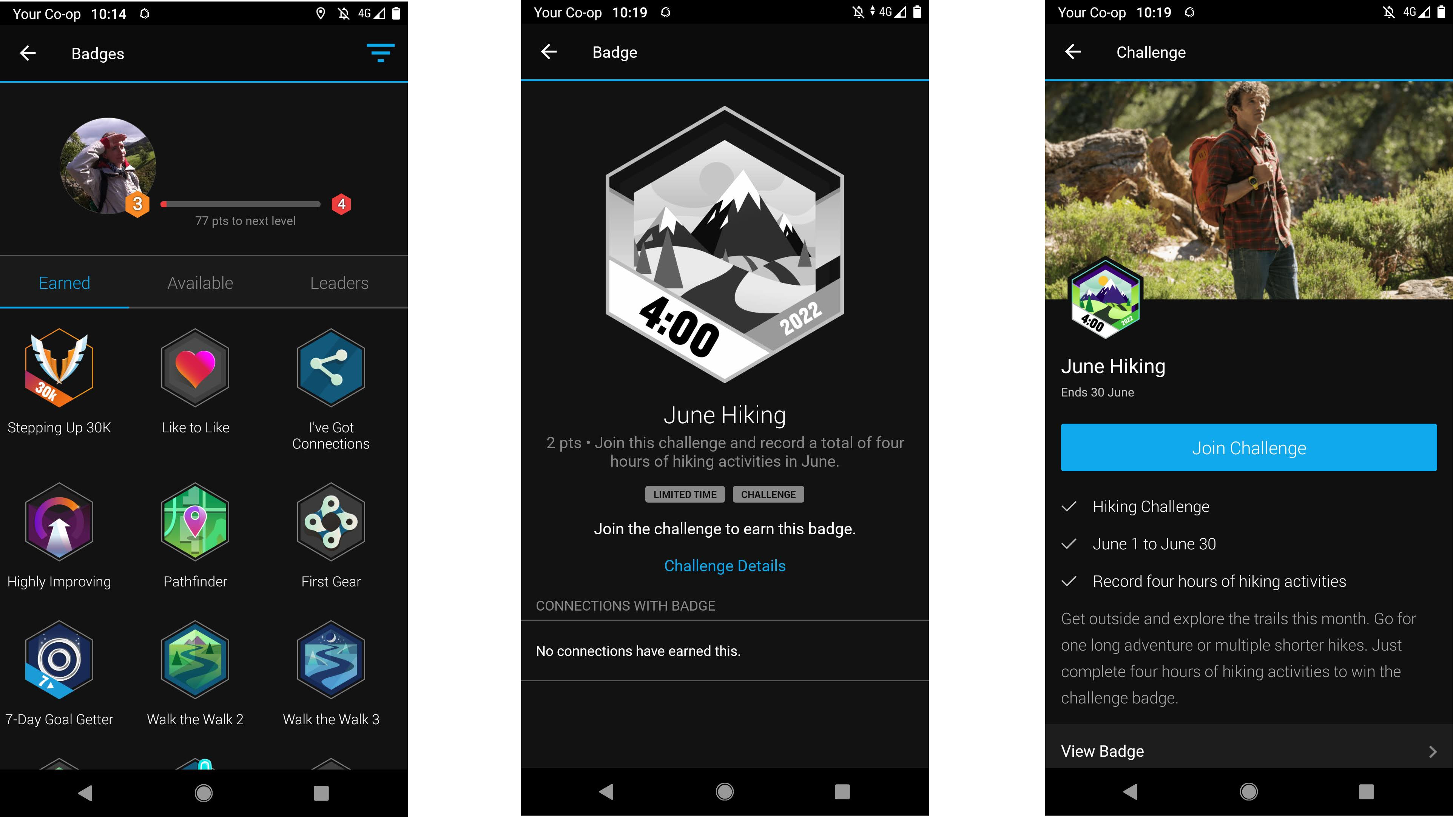
4. Keep track of your gear
One small but very useful feature in the Garmin Connect app is the gear tracker, which makes it easy to check how long you've owned each item of hiking, camping, and running equipment, and (if appropriate) how many miles of use you've put into them all. That's particularly handy for your best trail running shoes, which will degrade over time.
Open the main menu in the app and tap 'Gear' (illustrated with a small icon of a running shoe). Here, you can enter each of your pairs of shoes, bicycles, and other bits of equipment, and choose whether miles should be logged against them automatically when you start a particular activity.
Once an item is worn out, you can 'retire' it, and it'll be moved to a different space in the app where you can still check its name and how long it lasted in case you want to repurchase it again in future.
5. Get connected
The name of the Garmin Connect app doesn't just refer to syncing data from your watch, but also to linking up with friends. Sure, you've probably got a bunch of connections on Strava, but linking up with friends on Garmin's app as well means you'll be able to see which badges they've earned, congratulate them on their training, and (of course) show off your own collection of bling.
To find your friends, open the main left-hand menu, then select 'Connections'. You'll now see a list of people you're already linked to, which is likely to be empty right now, but don't worry; the app can scour your Facebook, Google, and phone contact lists for Garmin owners and send out invitations. Tap 'Find friends' to begin, and follow the instructions as they appear.
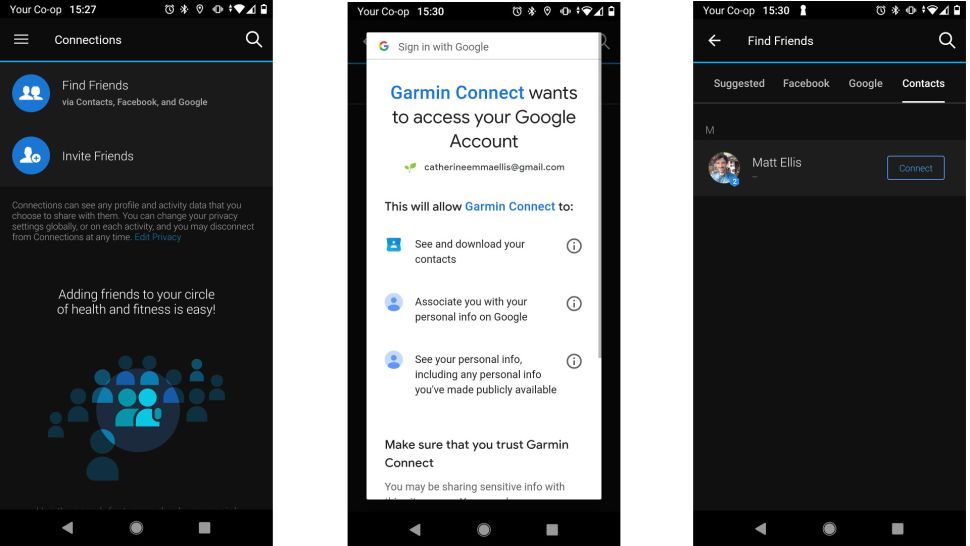
Can't see all your training pals? The app can also generate an invitation link that you can share through your social media platform of choice.
Once you've made some connections, you'll be able to see recent activities in one another's news streams (accessible through the app's home screen). If you don't want them to see everything, you can tweak what appears using the app's privacy settings.
- How to get into trail running: a beginner's guide

Cat is the editor of Advnture, She’s been a journalist for 15 years, and was fitness and wellbeing editor on TechRadar before joining the Advnture team in 2022. She’s a UK Athletics qualified run leader, and in her spare time enjoys nothing more than lacing up her shoes and hitting the roads and trails (the muddier, the better), usually wearing at least two sports watches.
